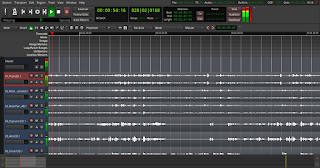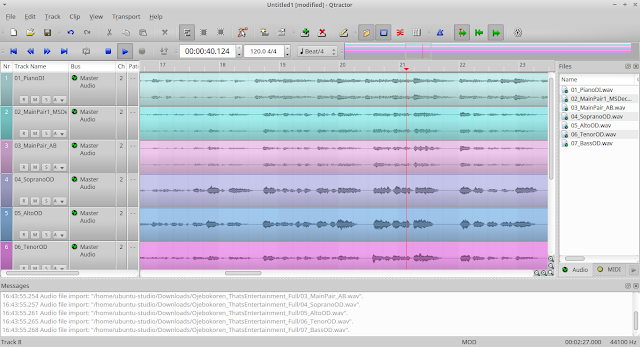DSLRs and camcorders aren’t known for their high quality audio. Luckily, portable audio recorders provide a solution. They are mountable to a camera or a nearby stand. Alternatively, they can be used separately and the audio synced with the video. The audio recorders can be mounted to a tripod or a microphone stand, with adapters available for both.
Another great use for a portable audio recorder is to capture lavalier microphones. Using wireless systems can be expensive. In some cases, it may be better to just record the sound directly on the person. Many of these recorders have a microphone input to support a lavalier microphone. They also include a hold switch that prevents the settings from being accidentally changed.
Finally, portable audio recorders can be used to record music. If you’re a musician, they provide a way to capture recordings of your ideas. This is much easier than setting up multiple microphones and mixing after.
After capturing an audio track, they can be imported on a computer. The files can be used with a video editor, or edited using Audacity.
Zoom H1
The Zoom H1
There are two audio file formats available; it can record as an MP3 or WAV file, with quality up to 96kHz and 24-bit. This provides a high quality recording, but comes at the expense of memory space. The Zoom H1 also has a recording time indicator on the screen. This tells the user know how much available recording time there is on the microSD card. It does include a 2GB microSD card, but it can support up to 32GB.
The Zoom H1 can also act as a microphone for a DSLR camera or camcorder. To record with a camera, connect the line output to the microphone input using a 3.5 mm cable
The Zoom H1 portable audio recorder also has an available windscreen
The Zoom H1 can record through USB, as if it were a USB microphone. The USB port can power the microphone, or transfer files stored on the microSD card.
There are buttons to delete files, fast-forward, rewind, play/pause, and adjust the input gain. The input gain works to adjust the level of the built in or external microphone. It allows for level adjustments depending on the volume of audio. The control can boost quiet signals and or decrease volume to prevent clipping.
The power switch also has a hold button option. The hold switch prevents accidental setting changes. This switch is especially important when recording a lavalier microphone. In this case, it’s really easy for the wearer to change a setting and ruin the recording.
Tascam DR-05
The Tascam DR-05
Like the Zoom H1, the Tascam DR-05 can record in MP3 and WAV files, as well as 96kHz and 24-bit. The Tascam DR-05 comes with a 4GB microSD card, but can support up to 32GB. As previously mentioned, you’ll need to consider recording time and audio quality.
This audio recorder is mountable to a DSLR camera to improve the audio. This will require an adapter. Since the mounting setup is the same, the same adapter would work for both recorders.
Powering the Tascam DR-05 requires 2AA batteries, so it uses a little more power than the Zoom H1. If using the recorder a lot, we recommend a good set of rechargeable batteries to save money.
To monitor playback with the Tascam DR-05, it’s best to use a set of headphones. The recorder does have a built in speaker, but it's not very loud. Always use a regular set of headphones with these devices. Headphones designed for cellphones that have a built in microphone don't work.
The Tascam DR-05 has a settings menu, instead of the Zoom H1's switch system. This is more complicated to learn at first, but it provides more options.
Overall, these two portable audio recorders have nearly identical capabilities, and both come in at around the same price. The Zoom H1